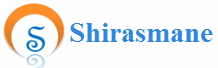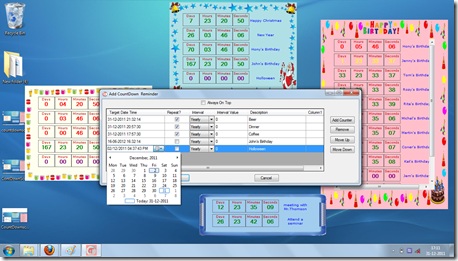Count Down Timer X is a essential desktop utility which can be used as a Count Down Timer or count down reminder to alert you for the timeleft for specific event like birthday of your beloved person, time left for upcoming festival or it may be time left for any task in your daily schedule.
CountDownTimerX also work as a Count down clock, Countdown reminder and to guide you time left for events at the same time it is user-friendly and very easy to use. CountDownTimerX is a powerful customizable time left reminder. CountDownTimerX is equipped with features like, – Add /Update /Remove Countdown counter – Count down timer festival themes with suitable graphics – This time left or count down timer now can be minimize to your system tray – You can also set your count down timer to get started on pc restart – You can set your count down timer or count down reminder to always show on top of each & every currently running application, you can also set the position of your count down timer counter on your screen as per your requirements.
Features
Add Counter / Reminder
![]() To add the counter right click anywhere on CountDownTimerX form
To add the counter right click anywhere on CountDownTimerX form
![]() Select Setup menu, which will open setup form
Select Setup menu, which will open setup form
![]() Click on Add Counter button to add new counter.
Click on Add Counter button to add new counter.
![]() New counter will be added
New counter will be added
Update Counter / Reminder
![]() To update a counter right click anywhere on CountDownTimerX form
To update a counter right click anywhere on CountDownTimerX form
![]() Select Setup menu, which will open setup form
Select Setup menu, which will open setup form
![]() Make changes to your desired counter in Setup form
Make changes to your desired counter in Setup form
Remove Counter / Reminder
![]() To remove or delete a counter right click anywhere on CountDownTimerX form
To remove or delete a counter right click anywhere on CountDownTimerX form
![]() Select Setup menu, which will open setup form
Select Setup menu, which will open setup form
![]() Select a particular counter which you want to remove
Select a particular counter which you want to remove
![]() Click button Remove on Setup form
Click button Remove on Setup form
Themes
CountDownTimerX comes with variety of themes
![]() To change a theme right click on CountDownTimerX form
To change a theme right click on CountDownTimerX form
![]() Click on menu item ‘Theme Select’, it will show the list of multiple themes,
Click on menu item ‘Theme Select’, it will show the list of multiple themes,
![]() Select a particular theme by clicking on it
Select a particular theme by clicking on it
Change Background color
![]() To change background color right click on CountDownTimerX form
To change background color right click on CountDownTimerX form
![]() Click on Background Color
Click on Background Color
![]() Select the desired background color
Select the desired background color
Minimize to system tray
If you want to hide the counter and don’t want to see it on desktop use the system tray feature To Minimize it to system tray
![]() Right click on CountDownTimerX form
Right click on CountDownTimerX form
![]() Click on ‘Minimise to Systemtray menu item
Click on ‘Minimise to Systemtray menu item
![]() This will minimize the CountDownTimerX to system tray
This will minimize the CountDownTimerX to system tray
To maximize or make it visible click on the CountDownTimerX icon in system tray Enable or Disable on Start up To start your CountDownTimerX automatically after system restart just right click on CountDownTimerX form and click on Enable on Startup. Set Unset windows on Top
![]() To show CountDownTimerX on top of all other windows or forms
To show CountDownTimerX on top of all other windows or forms
![]() Right click on CountDownTimerX form
Right click on CountDownTimerX form
![]() Click on Setup menu item
Click on Setup menu item
![]() Select a check box ‘Always on Top’ which is on the Setup form
Select a check box ‘Always on Top’ which is on the Setup form
File format : Windows Executable (.exe)
Operating system requirement: Windows 7, Windows xp, (With .Net Framework 3.5 and above)
Supported Languages: English
Note You can download the product directly from this website itself. Send email to Orders.prasad@gmail.com for getting serial key after your purchase of the product
Support: If you have any questions / queries about the product contact us at orders.prasad@gmail.com
Price (USD): $ 14.5 only $9.95![]() $ 14.5 only $9.95
$ 14.5 only $9.95